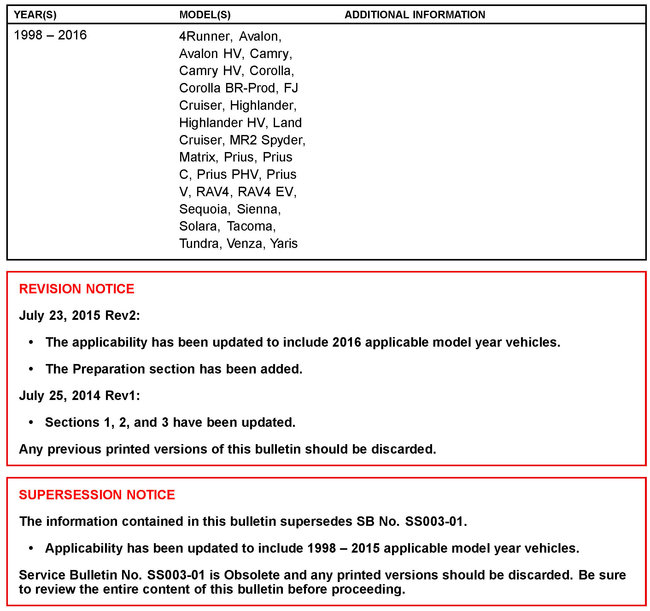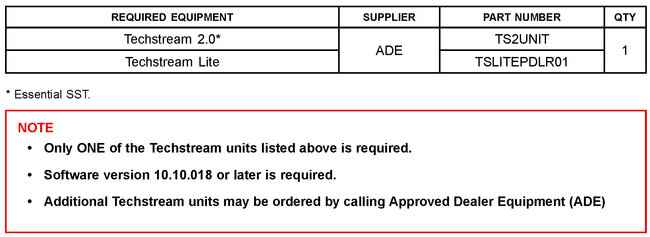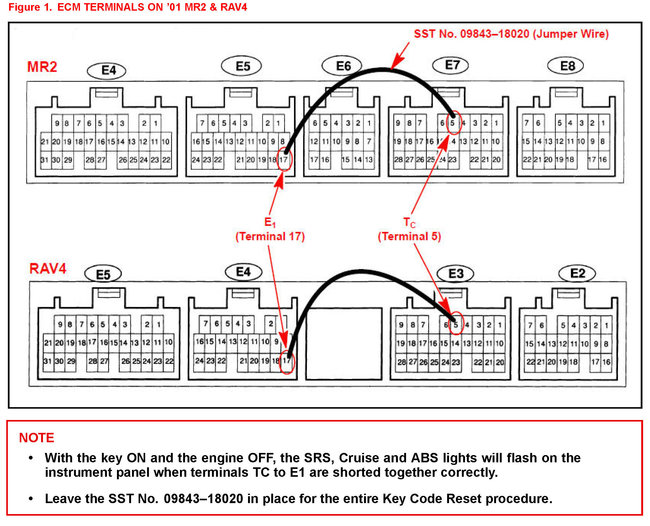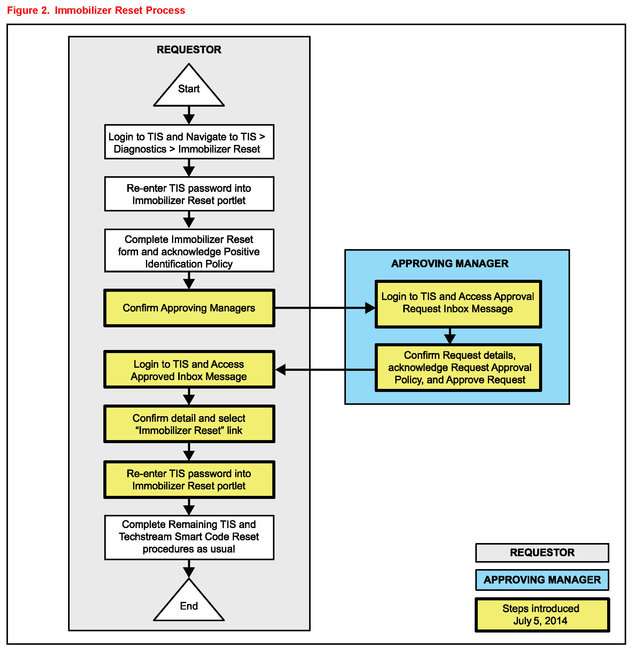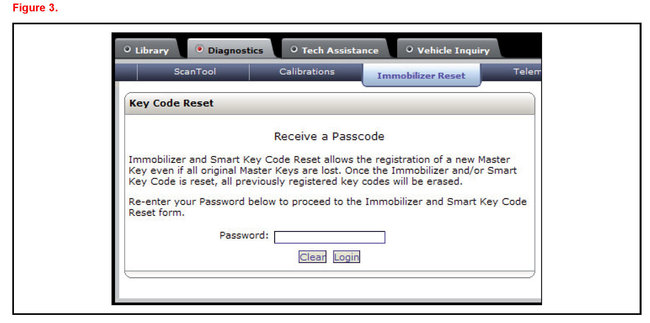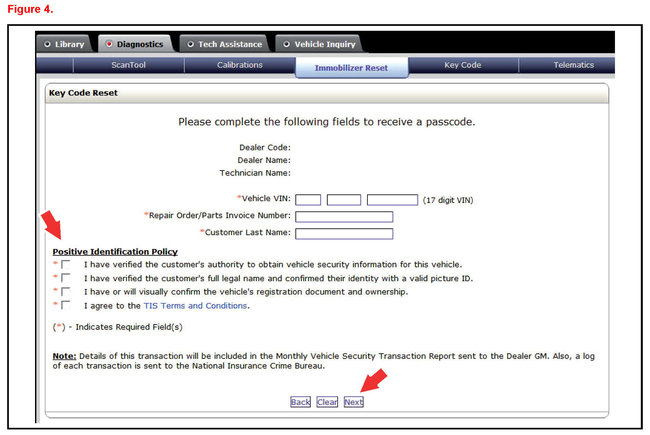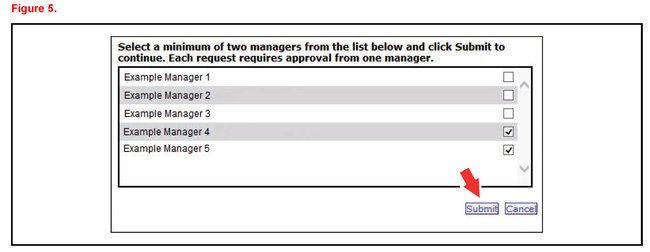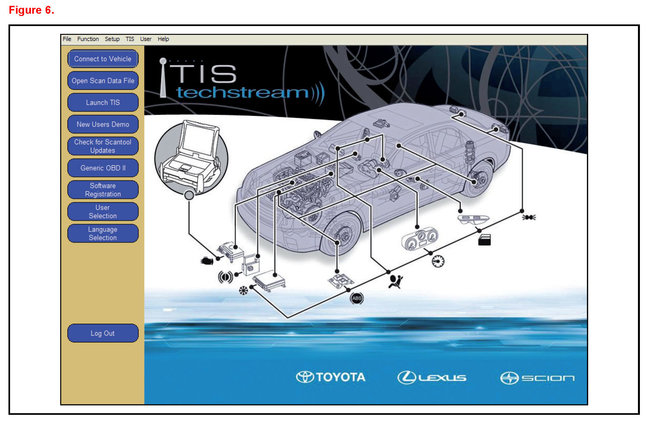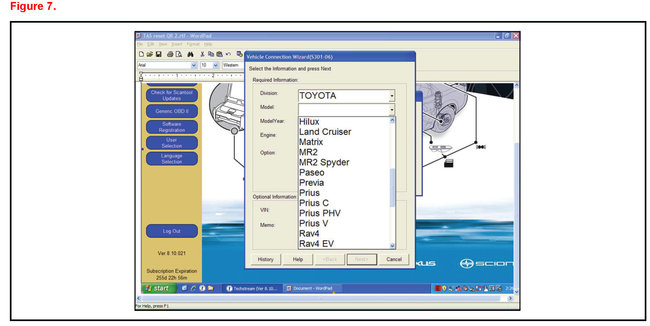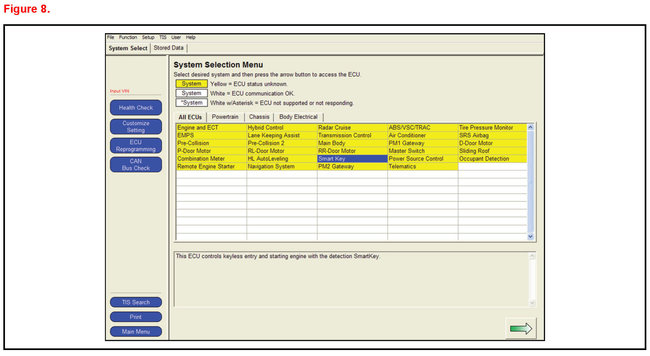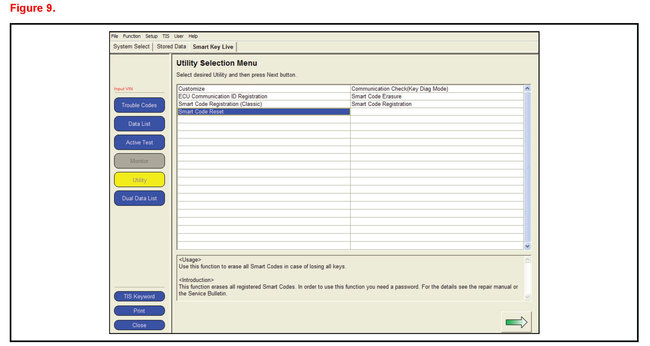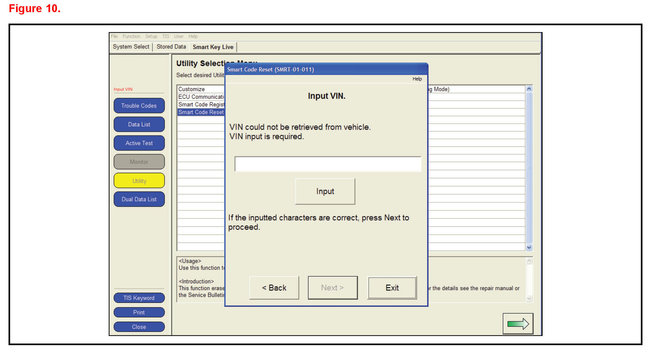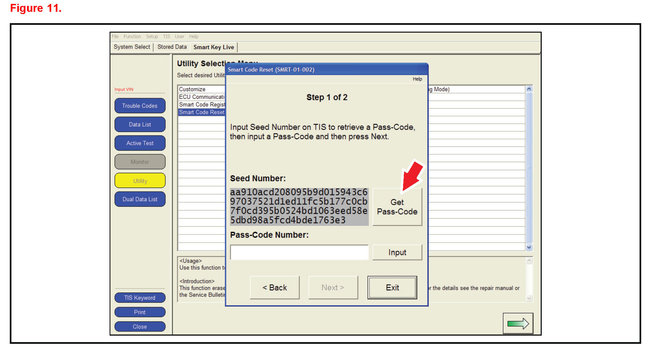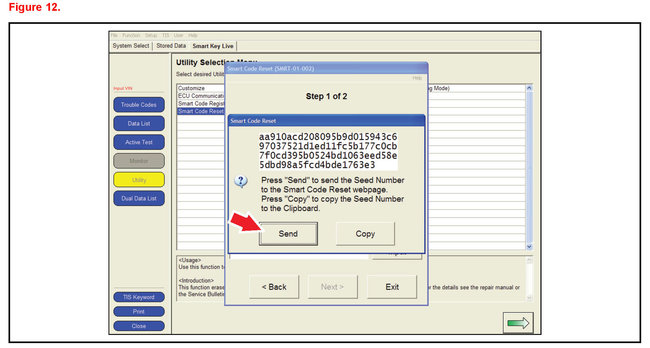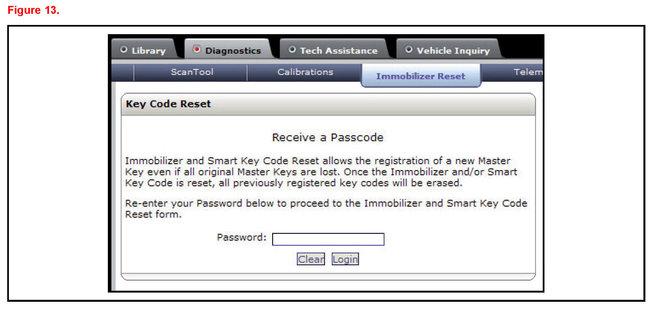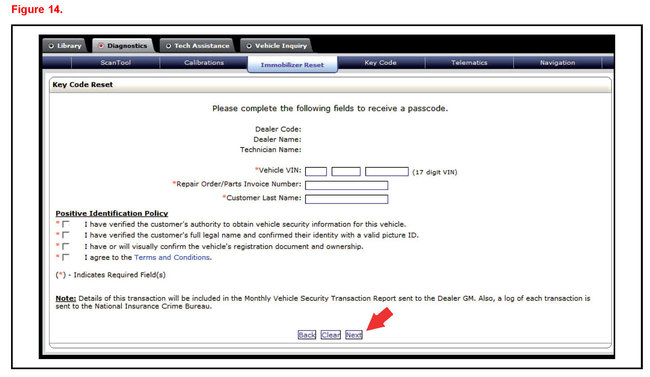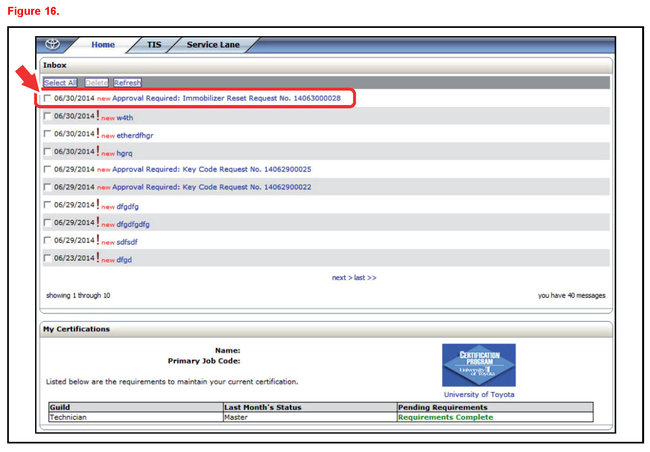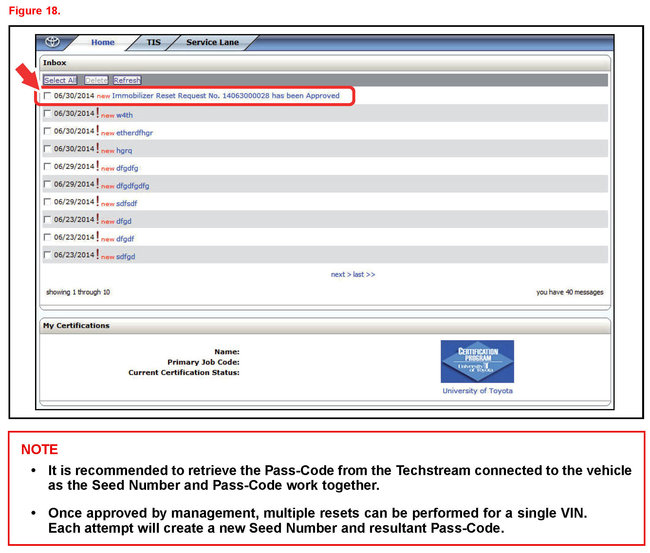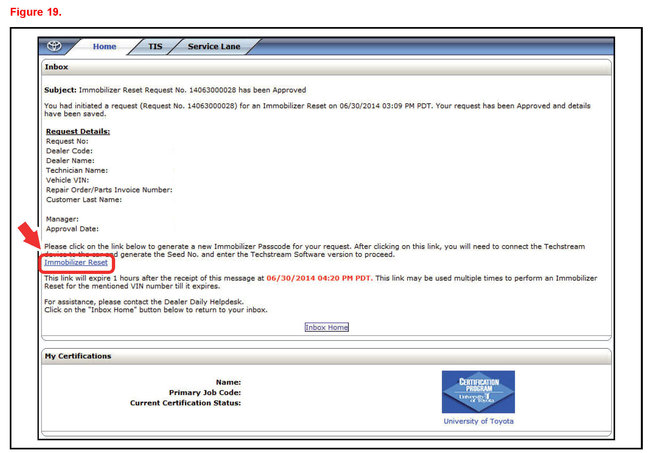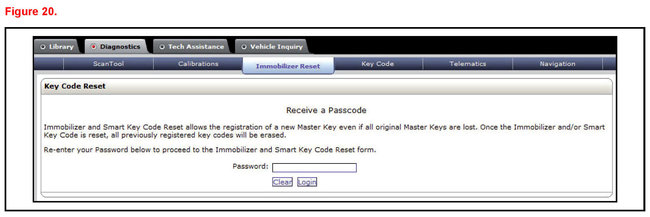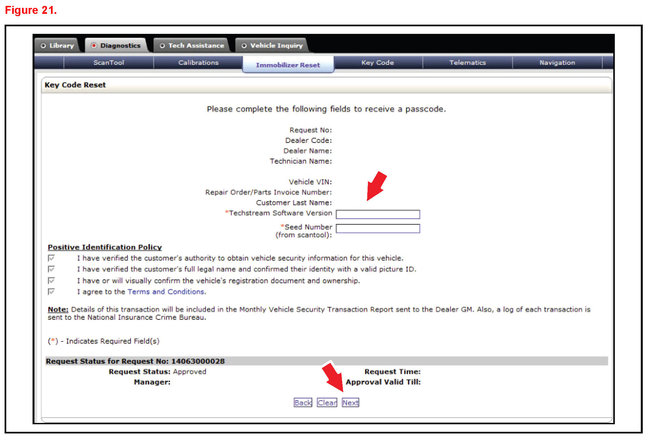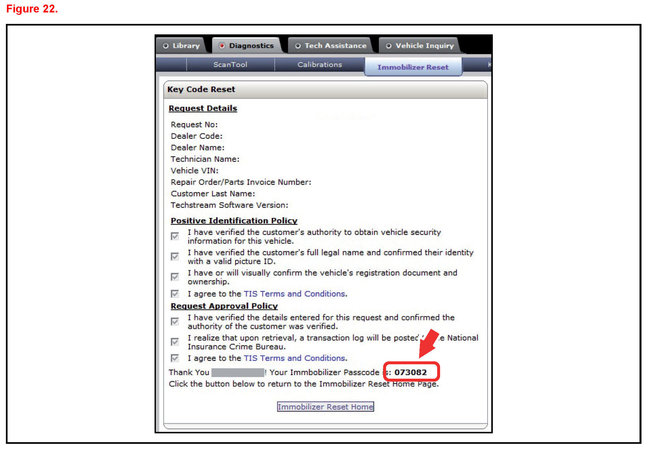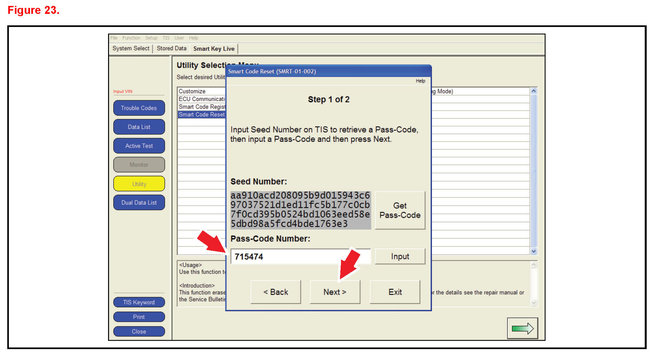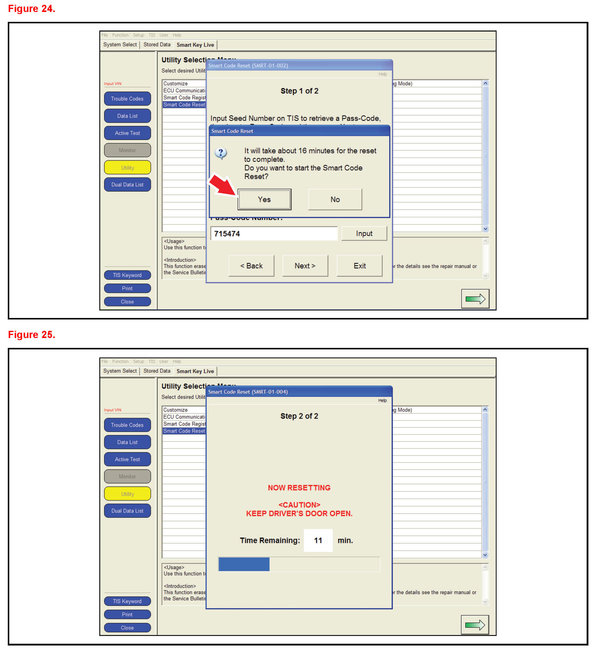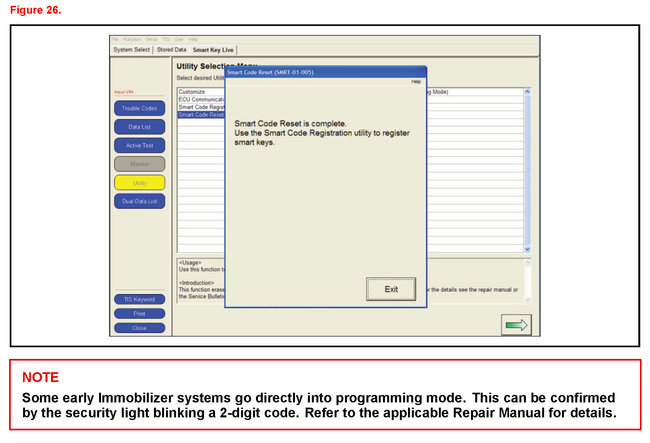Hi,
IF you have replaced the key/Fob, the system needs to be reset to recognize the new fob. Here are directions for resetting it: The pics below correlate with the directions.
Note: This info is relevant to a few different Toyota vehicles. Make sure to focus on the Prius information.
_____________________________________________
2008 Toyota Prius L4-1.5L (1NZ-FXE) Hybrid
Antitheft - Immobilizer and Smart Key Reset
Vehicle Accessories and Optional Equipment Antitheft - Immobilizer and Smart Key Reset
ANTITHEFT - IMMOBILIZER AND SMART KEY RESET
pic 28
T-SB-0043-14
Rev2
July 7, 2014
Immobilizer and Smart Key Reset
Service Category
Vehicle Interior
Section
Theft Deterrent/Keyless Entry
Market
USA
pic 29
Applicability
Introduction
The Immobilizer and Smart Key Reset is a feature that allows the registration of new keys when all master keys are lost. Once the system is reset all previously registered keys will be erased. Follow the procedures in this bulletin to reset a vehicle Immobilizer or Smart Key system.
NOTE
There are new security provisions required to obtain a Reset Pass-Code. It is critical that the instructions for this new process are reviewed BEFORE attempting to get a Pass-Code in the new system.
Pic 1
Warranty Information
pic 2
Required Tools & Equipment
Service Bulletin Overview
1. Review the vehicle application chart in the Technical Information System (TIS) to verify the vehicle is capable of being reset.
Refer to the Toyota / Scion Vehicle Support chart located on TIS under Diagnostics - Immobilizer Reset - Reference Documents.
2. Review the new security authorization process and choose the option that best supports your dealer situation.
3. Follow the Techstream and TIS screenshots to obtain the Pass-Code needed to open registration for Immobilizer and Smart Key programming.
NOTE
Some early ECM based Immobilizers cannot be reset using Techstream. For these vehicles, do the following:
Identify the vehicle using the Toyota / Scion Vehicle Support noted above.
Refer to the most recent PANT bulletin for instructions.
Preparation for 2001 Model Year MR2 and RAV4
Before beginning the Key Code Reset function on 2001 Model year MR2 and RAV4 vehicles it is necessary to short terminals TC to E1 at the ECM connector using SST No.09843-18020.
Pic 3
With ECU connectors in place back-probe and short terminals TC to El (pin 17 to pin 5).
Section 1: Security Authorization for the Reset Pass-Code
pic 4
An improved security measure has been implemented in TIS that requires a secondary approval by dealer management each time an Immobilizer or Smart Key Reset request is submitted. Please review the following flow chart and become familiar with the options outlined prior to attempting a vehicle reset.
Key Points:
The Reset request can be submitted from the Techstream in the vehicle, or on TIS before the vehicle is available.
A single management approval can be used multiple times for the same VIN as needed until the vehicle repair is completed.
Each Reset attempt for the same VIN will generate a new Seed Number and a unique Pass-Code.
The request and approval hand-off between technician and management is done on the TIS home page inbox accessed at each individual's location (Techstream, office, etc.).
Main Steps:
1. Obtain Authorization
A. Technician Reset Approval Request
B. Manager Access TIS In-Box Message and Approve
2. Perform Reset with Techstream
A. Access Approval In-Box Message
B. Perform Reset at Vehicle
Variations:
1. Pre-approval before vehicle is accessed (as per above Main Steps)
2. Request and receive approval from Techstream after entering the reset utility
3. Repeated reset attempts with Techstream by accessing the single approval file
Approving Managers:
Once the Pass-Code Request form has been completed an approval request will be sent to all approving managers. Dealership personnel with the following job titles in "Staffmaster" are granted Pass-Code approval capability.
Dealer Principal, General Manager, Service Manager Service Director Service/Parts Director, Parts Manager Parts Director, Customer Relations Manager, Customer Satisfaction Manager, Shop Foreman, Diagnostic Specialist, Team Leader Each dealer must have at least 2 enrolled managers in order to access any Pass-Codes.
NOTE
Once a Reset is completed, it may be necessary to enter an "Immobilizer Key Registration" or a "Smart Key Code Registration" utility to program the new keys. Early Immobilizer systems may be ready to accept keys immediately after the Reset if the security light flashes a 2-digit code (such as 21 or 22). Refer to the applicable Repair Manual for details.
Please review the Techstream and TIS screenshots in this bulletin to become familiar with the new management authorization process flow.
Section 2: Reset Approval Request (TIS Pre-Approval)
pic 5
1. Open TIS and enter the Diagnostics and Immobilizer Reset tabs. Login using your password.
Pic 6
2. Enter the information requested check all 4 boxes below Positive Identification Policy then click Next.
Pic 7
3.A minimum of two managers are required to be selected. Once two or more managers are selected click Submit to continue. Each request is required to be approved by one manager. Once manager approval is received continue to Section 5 "Receipt of Pass-Code."
Section 3: Techstream Reset Utility (With Request)
pic 8
1. Connect Techstream to the vehicle.
Pic 9
2. Choose the appropriate vehicle model and year if the ignition cannot be turned on and the information does not automatically populate.
Pic 10
3. Choose the Immobilizer or Smart Key system as needed.
Pic 11
4. Choose the Immobilizer or Smart Code Reset utility.
Pic 12
5. Enter the VIN if prompted.
Pic 13
6. Techstream will generate a Seed Number. Click Get Pass-Code.
Pic 14
7. Click Send to connect to TIS.
NOTE
If there is already a management approval file for this VIN, DO NOT follow the next 3 steps to resubmit a request. Open the approval file in your TIS inbox and enter the most recent Seed Number to get the Pass-Code (as outlined in Section 5, "Receipt of Pass-Code"). Then go to Section 6, "Techstream Reset Utility (Reset Initiated)."
For repeated Reset attempts after the approval is completed, follow Section 3, "Techstream Reset Utility (With Request), " and Section 6, "Techstream Reset Utility (Reset Initiated), " using the same management approval file.
Pic 15
8. When the TIS window opens enter your password to login.
Pic 16
9. Fill in the required information and select Next.
Pic 17
10.A minimum of two managers are required to be selected. Once two or more managers are selected click Submit to continue. Each request is required to be approved by one manager. Once manager approval is received continue to Section 5 "Receipt of Pass-Code."
Section 4: Manager Approval (TIS)
1. Once the request has been submitted, one of the authorized dealer managers will locate the technician's request in their TIS home page inbox.
Pic 18
The manager clicks the title to open the Request.
Pic 19
2. The manager checks the 3 boxes under Request Approval Policy then selects Approve to send the approval to the technician.
Section 5: Receipt of Pass-Code (TIS)
pic 20
1. Once approved by management the technician opens his TIS inbox and locates the Reset request. The technician clicks the title to open the Approval.
Pic 21
2. Once opened the technician clicks the Immobilizer Reset link to continue.
Pic 22
3. At this point it is necessary for the technician to re-enter their password to login again.
Pic 23
4. The technician must enter the Techstream software version and paste in the Seed Number from Techstream then click Next.
Pic 24
5. The Pass-Code will then be provided as shown. Continue to Section 6 "Techstream Reset Utility (Reset Initiated), " for instructions on entering the Pass-Code to initiate the Reset.
Section 6: Techstream Reset Utility (Reset Initiated)
The Reset can be initiated once the management approval reply is available in the TIS home page inbox. With this approval file multiple Seed Numbers can be used for as many attempts as needed to repair the vehicle.
NOTE
If you have received the file from management in your TIS inbox that shows the approval status for the given VIN, do NOT resubmit for another approval for this vehicle. It will not be necessary. Continue to open the approval file and enter a new Seed Number to get the unique Pass-Code for each attempt.
Pic 25
1. After retrieving the Pass-Code from the manager approval process in Section 4 ("Manager Approval') and Section 5 ("Receipt of Pass-Code") enter the Pass-Code in Techstream and click Next.
Pic 26
2. Click Yes to start the process.
Pic 27
3. Once completed it may be necessary to enter either the Immobilizer Key Registration or Smart Code Registration utility to program keys.
© 2015 Toyota Motor Sales, USA
____________________________
I hope this helps. Let me know if you have other questions.
Take care and God Bless,
Joe
Images (Click to make bigger)
Monday, March 8th, 2021 AT 6:44 PM